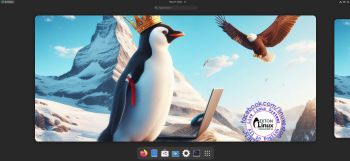 ABOUT Exton|Defender RLRH Build 231211/231120
ABOUT Exton|Defender RLRH Build 231211/231120
Exton|Defender RLRH is a LIVE version of Rocky Linux 9.2 which is also compatible with Red Hat Enterprise Linux®. Rocky Linux is an open-source enterprise operating system designed to be 100% bug-for-bug compatible with Red Hat Enterprise Linux®. It is under intensive development by the community.
LIVE LINUX SYSTEM
You can run Exton|Defender RLRH live (i.e. from a DVD or a USB stick) on EFI and non-EFI computers. (Rocky Linux is not a LIVE system). From Wikipedia: A live CD or live DVD is a CD-ROM or DVD-ROM containing a bootable computer operating system. Live CDs are unique in that they have the ability to run a complete, modern operating system on a computer lacking mutable secondary storage, such as a hard disk drive.
NEWS 231211 ABOUT Exton|Defender BASED ON Rocky Linux
I had to upload a new version today since I discovered a way to run Exton|Defender RLRH from RAM also when starting Exton|Defender in UEFI mode. The previous Exton|Defender RLRH version could only run from RAM if it started up in Legacy mode. So my advice is to run this version SUPER FAST from RAM! The best way to run a Linux Live System! When Exton|Defender has booted up you can remove/eject the USB stick or the DVD. NOTE ALSO: In version 231211 I’ve managed to change Refracta Installer and Refracta Snapshot to GUI (Graphical User Interface) apps! They are therefore even easier to handle now!
CREATE YOUR OWN Rocky Linux System
You can also create your own Rocky Linux system using Refracta Snapshot, which is pre-installed. I.e. change everything to your liking and then create a new ISO. That can be done after a hard drive installation. If you have plenty of RAM it is also possible to create a new ISO while running Exton|Defender RLRH live.
MORE ABOUT Exton|Defender RLRH Build 231211/231120
Gnome 40 is used as DE. Two kernels are installed – 6.5.3-1.el9.elrepo.x86_64 and 6.5.10-amd64-exton. Use the one you prefer (after a hard drive installation).
IMPORTANT NOTES: 1) Unfortunately you can’t achieve persistence while installing Build 231211/231120 to a USB stick. Which you can as regards Exton|Defender Build 231109 – see under NEWS 231111.
2) Almost all System Tools installed in Exton|Defender Build 231109 are also installed in Build 231211/231120. So Build 231211/231120 can also be used as a Super Rescue System (SRS). Study all installed packages in Build 231211/231120.
INSTALL TO HARD DRIVE
Install to hard drive during a live session using Refracta Installer. Do it like this in VirtualBox or VMware:
1. Prepare an install partition of about 30GB and a SWAP partition of 2GB in advance.
2. Start Refracta Installer from the menu. Follow the instructions – watch screenshot 1, screenshot 2 and screenshot 3.
3. Refrain from installing a boot loader (Grub2) – watch screenshot 2. Refracta Installer is made for Debian systems so installing Grub2 won’t work. You’ll have to chroot to do that.
4. Chroot and install Grub2. Read my INSTRUCTION. I.e. run command 1) – 8). Watch this screenshot…
5. For Exton|Defender to boot from hard drive you may have to edit a file in /boot/loader/entries – watch this screenshot. Find out which UUID to add by running the commands (example) blkid /dev/sda1 respectively blkid /dev/sda2.
IMPORTANT NOTE: You shall not use Refracta Installer for installing Grub2 on UEFI computers. If you already have one Linux system installed on your computer you can just edit /boot/grub/grub.cfg or /etc/grub.d/40_custom so that Exton|Defender RLRH can boot. Read this INSTRUCTION…
You may also benefit from reading my instruction How-to dual-boot, triple-boot or multi-boot Linux with Windows in a simple way and be happy…
USING REFRACTA SNAPSHOT
Start Refracta Snapshot from the menu. The just follow the instructions given by the program. Watch this screenshot when Refracta Snapshot has started and this screenshot when everything is ready. The whole process will only take a few minutes to complete. You’ll find your new ISO in /home/snapshot. Or change that in /etc/refractasnapshot.conf. I.e. where you want your new ISO to end up.
NOTE: You will get a message saying that your ISO won’t boot on EFI computers. Just ignore it. I have fixed this issue.
PASSWORDS
Log in to Gnome 40 as the normal user user with password live or as root with password root. While logged in as user you can use Sudo to become root.
Samba client
You can use Gnome Files (Nautilus File Manager) or Thunar to connect to your Windows computers in your Home Network. Watch this screenshot.
Wireless connections
Normally NetworkManager works very well in Exton|Defender RLRH. Just add your WiFi Network password and connect – watch this screenshot…
Package Management in RPM-based distros
Read this instruction about DNF. DNF is the successor program of YUM (Yellowdog Updater Modified) and is the default package manager on Fedora and RHEL. The name DNF is short for Dandified YUM.
Basically there are only three commands to use:
1. sudo dnf upgrade ‐‐refresh (or maybe just sudo dnf upgrade)
2. sudo dnf install MyUsefulPackage
3. sudo dnf remove MyBadPackage
VirtualBox/VMware
VirtualBox Guest Additions are pre-installed so you can run Exton|Defender RLRH in full screen both in VirtualBox and VMware.
Study all installed packages in Exton|Defender RLRH Build 231211/231120.
NOTE: You can only use Refracta Snapshot while “my” kernel 6.5.10-amd64-exton is running. IMPORTANT NOTE: Actually you can run another kernel (Rocky Linux’s or…) and still use Refracta Snapshot. Just don’t uninstall/remove “my” kernel 6.5.10-amd64-exton before running Refracta Snapshot. And don’t remove the links /vmlinuz and /initrd.img to my kernel. Your new ISO will then be created without problems. When running your new ISO live (i.e. from a USB stick/DVD or in VirtualBox/VMware) my kernel will be used.
How to change kernels
After a hard drive installation you can change to one of Rocky Linux original kernels by running this command:
sudo dracut ‐‐kver 6.5.3-1.el9.elrepo.x86_64
(Then reboot of course).
UNIQUE
Exton|Defender RLRH is unique. I.e. there is no other live version of Rocky Linux around (as far as I know). At least not with Refracta Snapshot pre-installed.
SCREENSHOTS
1. The GDM login screen. If you want to log in as root to Gnome you shall choose “Not listed?”.
2. Showing how to fix a wired Network connection (sometimes necessary).
3. root’s Gnome 40 Desktop
4. user’s Gnome 40 Desktop
DOWNLOAD
Exton|Defender RLRH 64bit version 231211 can be downloaded from SourceForge.net – Fast, secure and free downloads from the largest Open Source applications and software directory.

md5sum for the Exton|Defender RLRH ISO, which is of 3230MB
andex.exton.net – latest is AndEX 11 (with GAPPS), AndEX 10 (with GAPPS) and AndEX Pie 9.0 (also with GAPPS)!
and
about my Android 13, 12, 11, 10, Pie, Oreo, Nougat, Marshmallow and Lollipop versions for Raspberry Pi 4 and 3/2 at
raspex.exton.se – latest is RaspAnd 13 and 12 (without GAPPS), RaspAnd 11 (with GAPPS) and RaspAnd Oreo 8.1 (also with GAPPS)!


Leave a Reply
You must be logged in to post a comment.