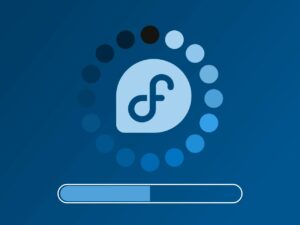 INSTALL Exton|Defender to hard drive using Anaconda
INSTALL Exton|Defender to hard drive using Anaconda
You can use Anaconda (Fedora’s installer). There is a link to Anaconda on the Desktop. Please read this INSTRUCTION before you start the installation. You can (if you want) use Grub2 as boot loader. IMPORTANT NOTE: Since this Defender Build is based on an unstable version of Fedora I must strongly discourage you from installing Exton|Defender on a computer where you already have other Linux systems (and perhaps Windows installed). You may mess up your current (working) boot loader. That said I also must say that Anaconda is a well known and “fairly sophisticated” installer. I did a “test install” of Exton|Defender on one of my computers without problems. I did not install Grub2 though, since I already have seven (7) Linux systems and Windows 11 installed. Please read my INSTRUCTION How to dual-boot, triple-boot or multi-boot Linux with Windows and be happy…
Note also: Be sure to install on a partition formatted with the ext3 filesystem – see above. Using Anaconda Installer has one big disadvantage. You will only get a basic Fedora Rawhide System. Nothing will be left of Exton|Defender. For example will Refracta Snapshot be gone! Also “my” kernel 6.5.3-amd64-exton. After the installation using Anaconda (and a reboot) you must install some new packages for the System to be usable. Here is an example command: “dnf install cinnanmon Xorg xinit gdm firefox leafpad lxterminal pcmanfm“. Finally run the command “systemctl enable gdm” and reboot. After that you will be able to log in from GDM Login Manager (as your created user or as root) to either Cinnamon or Gnome.
INSTALL Exton|Defender to HARD DRIVE using Refracta Installer
You can also use Refracta Installer preferable in VirtualBox. Using Refracta Installer is the best way to install to hard drive if you want an exact copy of Exton|Defender, which you later on can change to your liking. How to use Refracta Installer in VirtualBox:
1. Create the install partition with the ext3 filesystem and a SWAP partition in advance.
2. Open up a terminal and run the command sudo /usr/bin/refractainstaller
3. Follow the instructions. Be sure to choose an ext3 partition
4. Refrain from installing Grub2 even if you need Grub as bootloader – watch this screenshot…
5. Chroot and install Grub2 (if you need it) when the installation is ready – watch this screenshot…
Note that the file chroot-update-grub2-fedora.txt is in /home/liveuser. Just copy and paste from there.
Be sure though to install on a partition formatted with the ext3 filesystem – see above.
IMPORTANT NOTE: If you want to make your own Fedora Rawhide you should use Refracta Installer for the installation to hard drive. But note also that you can use Refracta Snapshot while running Exton|Defender from a USB stick. Read this INSTRUCTION…
When you already have Grub/Grub2 installed on your computer
Perhaps you already have one (or several) Linux Systems installed on your computer and use Grub as boot loader. You shall then (of course) refrain from installing Grub2 when installing Exton|Defender. Instead you can just add appropriate boot lines for Exton|Defender on the partition where you have Grub installed. I.e. edit /boot/grub/grub.cfg or /etc/grub.d/40_custom and update Grub with the appropriate command (sudo update-grub or…). Please have a look at my example 40_custom file for dual boot of Windows 11 and Exton|Defender. You could also benefit from reading my INSTRUCTION How to dual-boot, triple-boot or multi-boot Linux with Windows and be happy…

